Sign in to the Azure portal.
In the search bar, type Azure Virtual Desktop and select the matching service entry.
From the Azure Virtual Desktop overview page, select Create a host pool.
On the Basics tab, complete the following information:
Parameter Value/Description Project details Subscription Select the subscription you want to deploy your host pool, session hosts, workspace, and application group in from the drop-down list. Resource group Select an existing resource group or select Create new and enter a name. Host pool name Enter a name for the host pool, for example aad-hp01. Location Select the Azure region from the list where the host pool, workspace, and application group will be deployed. Validation environment Select No. This setting enables your host pool to receive service updates before all other production host pools, but isn't needed for this tutorial. Preferred app group type Select Desktop. This setting designates what type of resource users see in their feed if they're assigned both Desktop and Remote App application groups in the same host pool. Host pool type Host pool type Select Personal. This means that end users have a dedicated assigned session host that they'll always connect to. Selecting Personal shows a new option for Assignment type. Assignment type Select Automatic. Automatic assignment means that a user will automatically get assigned the first available session host when they first sign in, which will then be dedicated to that user. Once you've completed this tab, select Next: Virtual Machines.
On the Virtual machines tab, complete the following information:
Parameter Value/Description Add Azure virtual machines Select Yes. This shows several new options. Resource group This automatically defaults to the resource group you chose your host pool to be in on the Basics tab. Name prefix Enter a name for your session hosts, for example aad-hp01-sh.
This will be used as the prefix for your session host VMs. Each session host has a suffix of a hyphen and then a sequential number added to the end, for example aad-hp01-sh-0.
This name prefix can be a maximum of 11 characters and is used in the computer name in the operating system. The prefix and the suffix combined can be a maximum of 15 characters. Session host names must be unique.Virtual machine location Select the Azure region where your session host VMs will be deployed. This must be the same region that your virtual network is in. Availability options Select No infrastructure dependency required. This means that your session host VMs won't be deployed in an availability set or in availability zones. Security type Select Standard. Image Select Windows 11 Enterprise, version 22H2. Virtual machine size Accept the default SKU. If you want to use a different SKU, select Change size, then select from the list. Number of VMs Enter 1 as a minimum. You can deploy up to 400 session host VMs at this point if you wish, or you can add more later.
With a personal host pool, each session host can only be assigned to one user, so you'll need one session host for each user connecting to this host pool. Once you've completed this tutorial, you can create a pooled host pool, where multiple users can connect to the same session host.OS disk type Select Premium SSD for best performance. Boot Diagnostics Select Enable with managed storage account (recommended). Network and security Virtual network Select your virtual network. Network security group Select Basic. Public inbound ports Select No. Domain to join Select which directory you would like to join Select Azure Active Directory. Enroll VM with Intune Select No. Virtual Machine Administrator account Username Enter a name to use as the local administrator account for these session host VMs. Password Enter a password for the local administrator account. Confirm password Re-enter the password. Custom configuration ARM template file URL Leave this blank. ARM template parameter file URL Leave this blank. Once you've completed this tab, select Next: Workspace.
On the Workspace tab, complete the following information:
Parameter Value/Description Register desktop app group Select Yes. This registers the default desktop application group to the selected workspace. To this workspace Select Create new and enter a name, for example aad-ws01. Once you've completed this tab, select Next: Review + create.
On the Review + create tab, ensure validation passes and review the information that will be used during deployment. If validation doesn't pass, review the error message and check what you entered in each tab.
Select Create. A host pool, workspace, application group, and session host will be created. Once your deployment is complete, select Go to resource. This goes to the host pool overview.
Finally, from the host pool overview select Session hosts and verify the status of the session hosts is Available.
Assign users to the application group
Once your host pool, workspace, application group, and session host VM(s) have been deployed, you need to assign users to the application group that was automatically created. After users are assigned to the application group, they'll automatically be assigned to an available session host VM because Assignment type was set to Automatic when the host pool was created.
From the host pool overview, select Application groups.
Select the application group from the list, for example aad-hp01-DAG.
From the application group overview, select Assignments.
Select + Add, then search for and select the user account you want to be assigned to this application group.
Finish by selecting Select.
Enable connections from Remote Desktop clients
Tip
This section is optional if you're going to use a Windows device to connect to Azure Virtual Desktop that is joined to the same Azure AD tenant as your session host VMs and you're using the Remote Desktop client for Windows.
To enable connections from all of the Remote Desktop clients, you'll need to add an RDP property to your host pool configuration.
Go back to the host pool overview, then select RDP Properties.
Select the Advanced tab.
In the RDP Properties box, add
targetisaadjoined:i:1;to the start of the text in the box.Select Save.
Connect to the desktop
You're ready to connect to the desktop. The desktop takes longer to load the first time as the profile is being created, however subsequent connections will be quicker.
Important
Make sure the user account you're using to connect has been assigned the Virtual Machine User Login or Virtual Machine Administrator Login RBAC role on the subscription, session host VM, or the resource group containing the VM, as mentioned in the prerequisites, else you won't be able to connect.
Select the relevant tab below and follow the steps, depending on which Remote Desktop client you're using. We've only listed the steps here for Windows, Web and macOS, but if you want to connect using one of our other Remote Desktop clients,
Open the Remote Desktop app on your device.
Select the three dots in the top right-hand corner, then select Subscribe with URL.
In the Email or Workspace URL box, enter
https://rdweb.wvd.microsoft.com. After a few seconds, the message We found Workspaces at the following URLs should be displayed.Select Next.
Sign in with the user account you assigned to the application group. After a few seconds, the workspace should show with an icon named SessionDesktop.
Double-click SessionDesktop to launch a desktop session. You'll need to enter the password for the user account again.
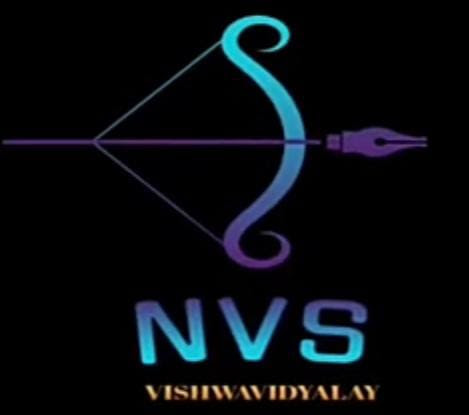


0 Comments